Overview
As a KARE HERO, we want you to find a shift that works best for you, whether that means date, time, location, or rate. Whether you’re searching for your next opportunity or refining your search preferences, this guide will show you how to efficiently locate available shifts, apply, and review necessary community details.
How to best search for shifts
To begin your search, tap on the Search tab below.
At the top of the screen, you will find:
- Search Bar: Type in specific queries to find shifts, such as role title, community name, or shift ID.
- Filter Icon: Tap to open the available Shift Filters narrow the shifts presented
- Messaging Icon: Located in the top right corner, this allows you to send a message to a community or KARE.
- Calendar Bar: This calendar defaults to TODAY and allows to you scroll forward to future shifts and select specific dates that you know you are available and applies your selection to the shifts presented.

Shift List Filter
The Shift List Filter, located next to the search bar, allows you to refine your search based on:
- License Type
- Community Type
- Shifts
- Date & Time
- Minimum Hourly Rate
- Shifts With Bonuses
- Shifts without Other Applicants

Once you have selected all of your desired filters, tap Apply. The number of filters applied will show on the Filter Icon on the Search Shifts screen.
Adding Cities or Markets to the Shifts Shown
You can also tap Change Cities at the bottom to expand your search to other markets. This means that if you live in Houston, you can expand your shift list to include Dallas if you are willing to drive to another city.

List View
The List View, located right below the Calendar Bar displays all available shifts in chronological order. You can scroll through the list and see basic shift information on the Shift Card.

Map View
The Map View tab enables you to view available shifts within the selected areas. You can tap the “Search This Area” button at the bottom of the map to filter shifts based on the selected area. The total number of shifts per community will be shown. Tap on shift number to see all shifts available. You can scroll through the Shift Cards by swiping right and left.

Shift Details
Once you see a shift that is interesting to you, tap on the Shift Card to see more details. To apply to the shift, please see the Applying to Shifts guide.
If you encounter any issues or have further questions, don’t hesitate to reach out to KARE Support.
Need Help?
Our KARE Support Team is here for you:
- General Support: (832) 380-8740
- In-App Messaging: Available daily in the KARE app.
- Email: herosupport@doyoukare.com
We will get back to you as quickly as possible.
Additional Resources